Getting Started with Your Medusa.js on Nomodo
Here's a quick guide on how to get started with your new admin panel, explore its features, and elevate your project to new heights.
By using Medusa.js on Nomodo, you get a powerful backend platform enriched with several Nomodo-specific features, such as automatic backups, easy deployment options, monitoring tools, and IP whitelisting to ensure your store runs smoothly and securely. For full functionality, you will need a file storage plugin to display product thumbnails effectively. We recommend using the S3 bucket plugin, either through our Nomodo solution or your personal AWS account, for optimal performance and accessibility.
1. Dive into Your Medusa.js Admin Dashboard
The Admin Dashboard is where you’ll manage every aspect of your application—products, orders, inventory, and more. Once you log in, you can start setting up products, adjusting inventory levels, and configuring various order settings.
Get Started Tips:
- Familiarise yourself with the layout.
- Set up a few test products.
- Play around with managing orders to get comfortable with the system.
You can find more information on using the Medusa admin dashboard in the official intro.
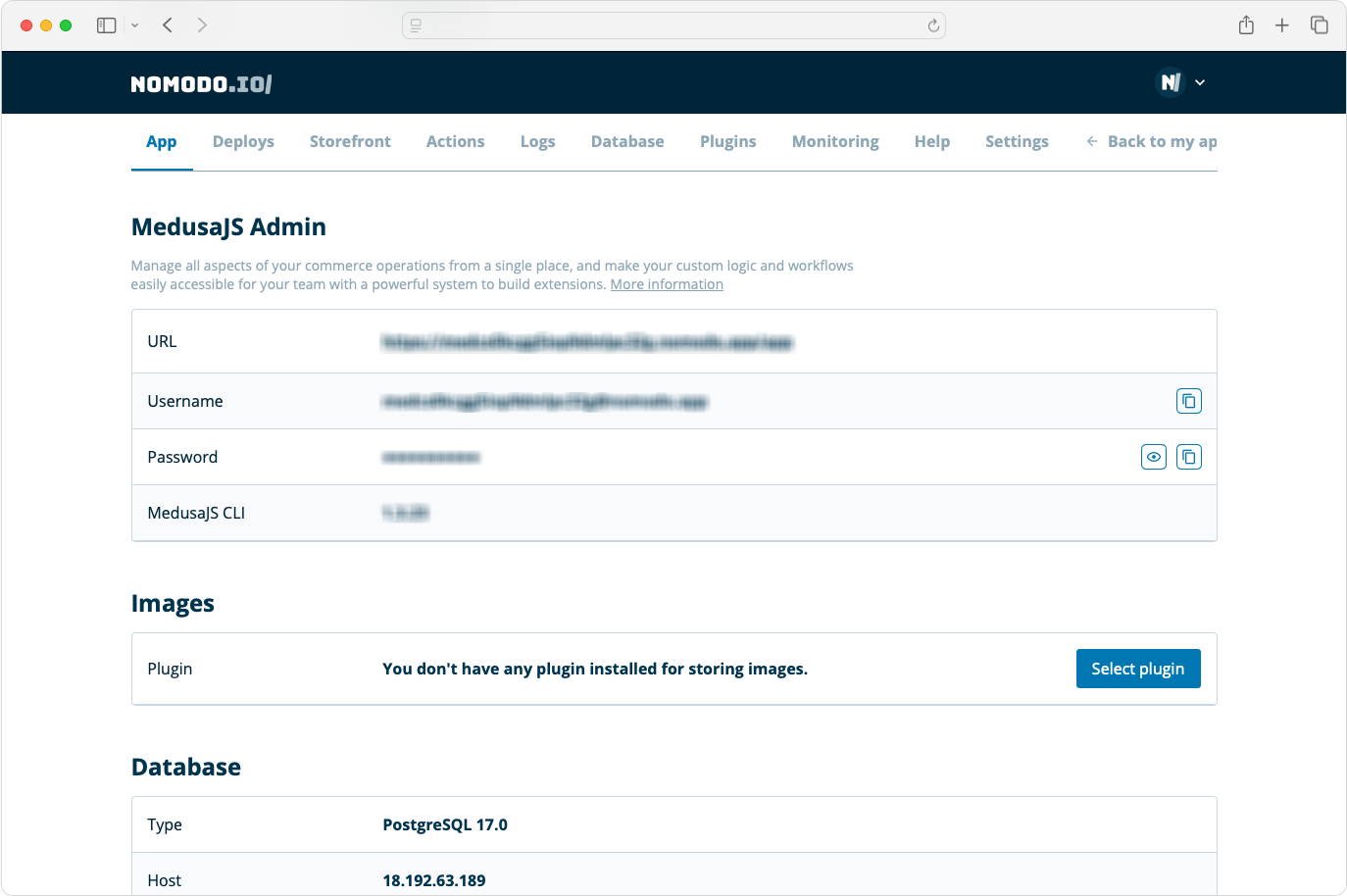
2. Customise Medusa.js Locally
To take full control, it’s time to dive into some customisation. Here’s how to get started locally:
- Clone the repository to your local environment.
- Make the changes you want—adjust the design, add functionalities, or remove anything you don’t need.
- Push your changes back to your repository.
3. Deploy Your Updates
Ready to make your improvements live? Deploying changes ensures that everything you work on locally is reflected in your live version.
To deploy:
- Go to the Deploys tab in Dashboard.
- Click on New Deployment.
- Sit back and relax while your changes go live!
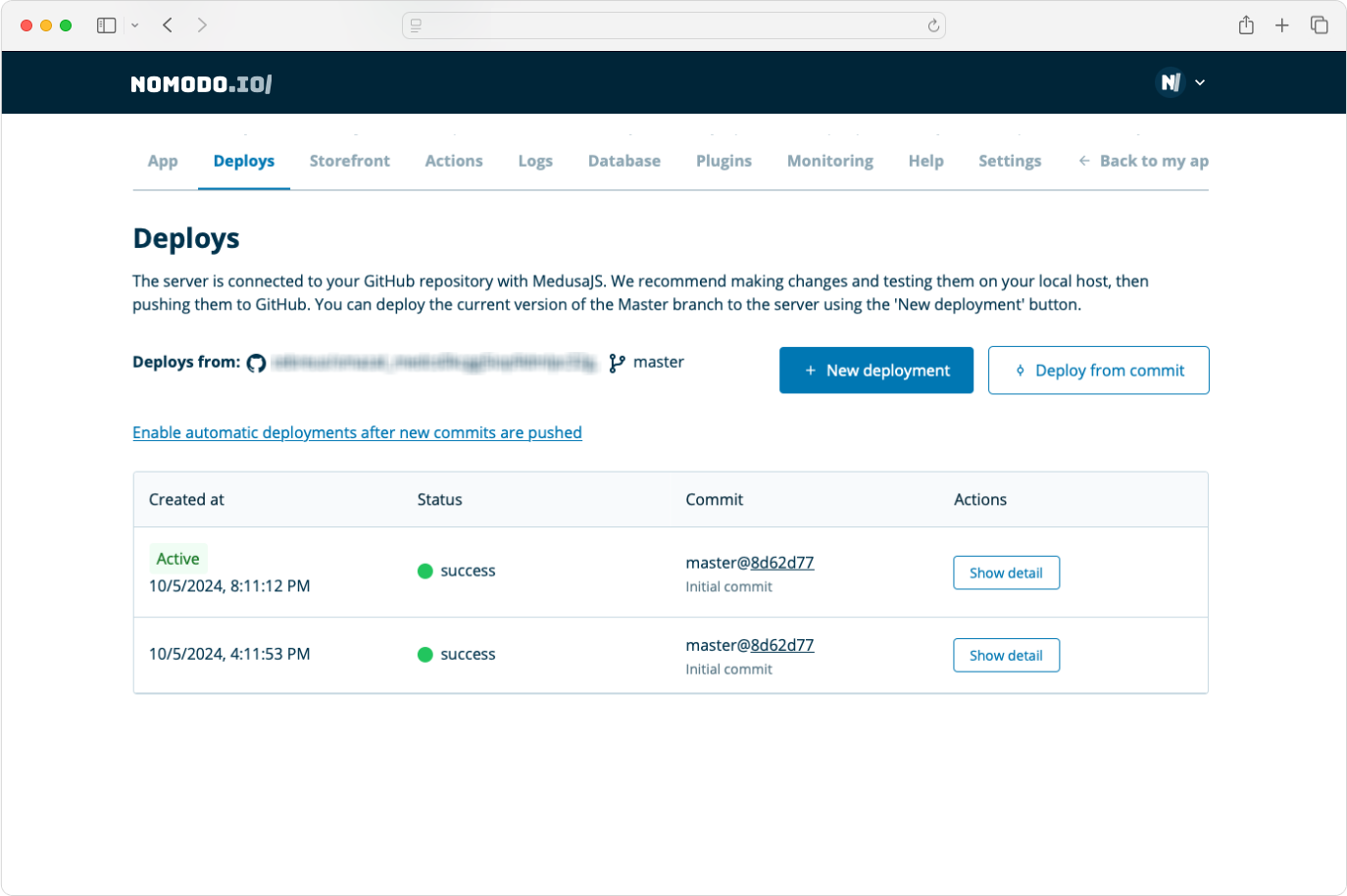
4. Add Cloud Storage with S3 Bucket
Managing images, especially when dealing with product photos or other media, requires reliable cloud storage. You can also explore more options for file storage in the official list of file plugins.
Additionally, check out our article on How to Configure MinIO Plugin for File Storage in MedusaJS Locally, which is a great option if you do not have or do not want to use an AWS account. MinIO allows you to store files in a bucket similar to Amazon S3 but in your own local environment.
We also have a guide for Setting up and connecting AWS S3 to the MedusaJS backend, covering implementation of the required plugins.
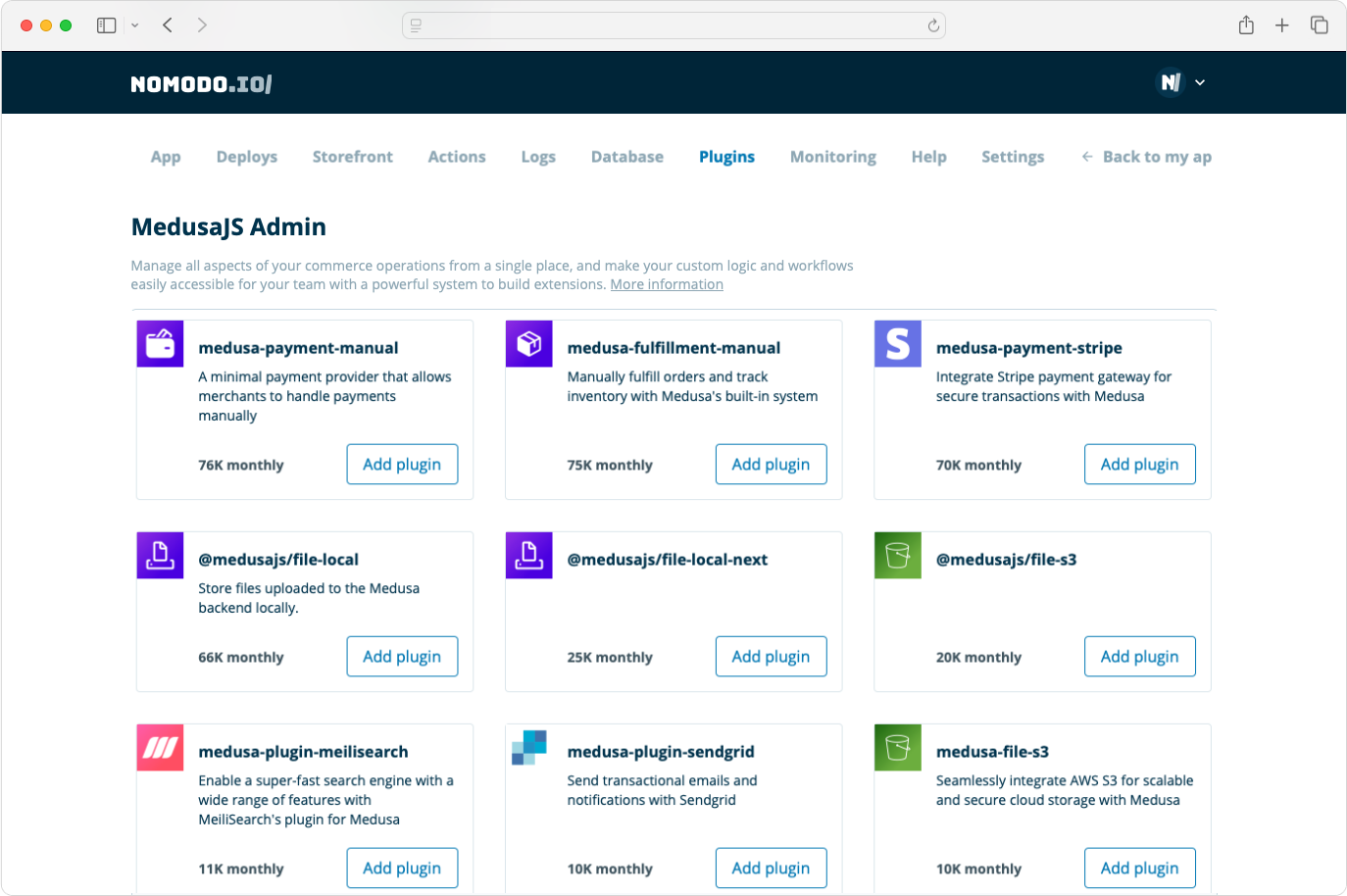
5. Launch Your Storefront
Want to showcase your products? We offer the standard storefront using The official Next.js DTC Starter by Medusa, which we can install for you on demand if you do not already have your own frontend solution. The storefront must remain standalone, allowing multiple frontends to connect to the same Medusa backend. These frontends can be written with different frameworks, run on different URLs, and serve different needs. Learn more about available starters in the Medusa documentation.
Have your own storefront on the Vercel? Read this article on How to Set Up MedusaJS Backend with a Storefront on Vercel.
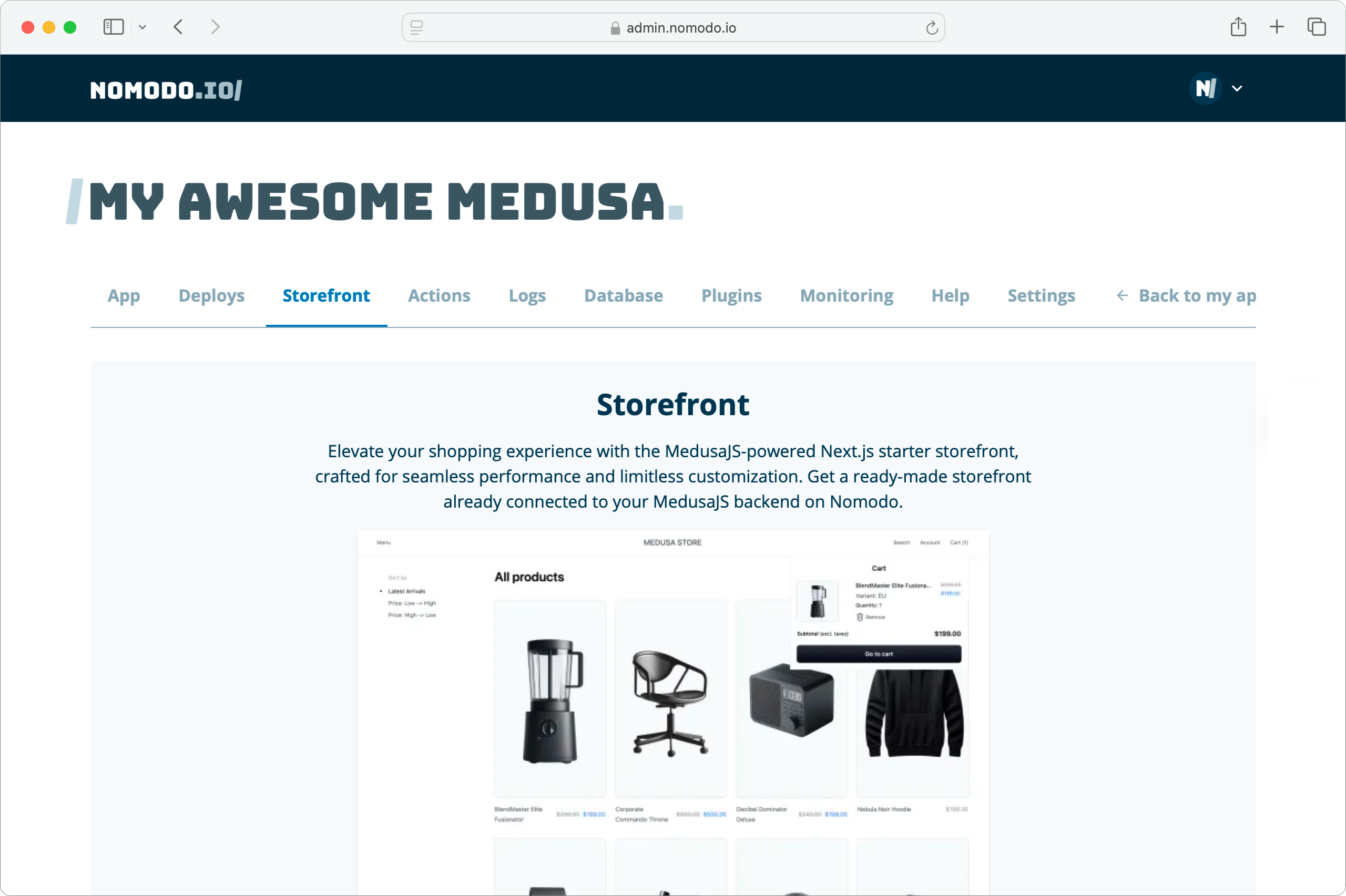
6. Automatic Backups for Data Safety
Your data is automatically backed up every hour, without any action needed from you. These backups are particularly useful when making changes to the database structure or during data manipulation, ensuring you can always recover your information if needed.
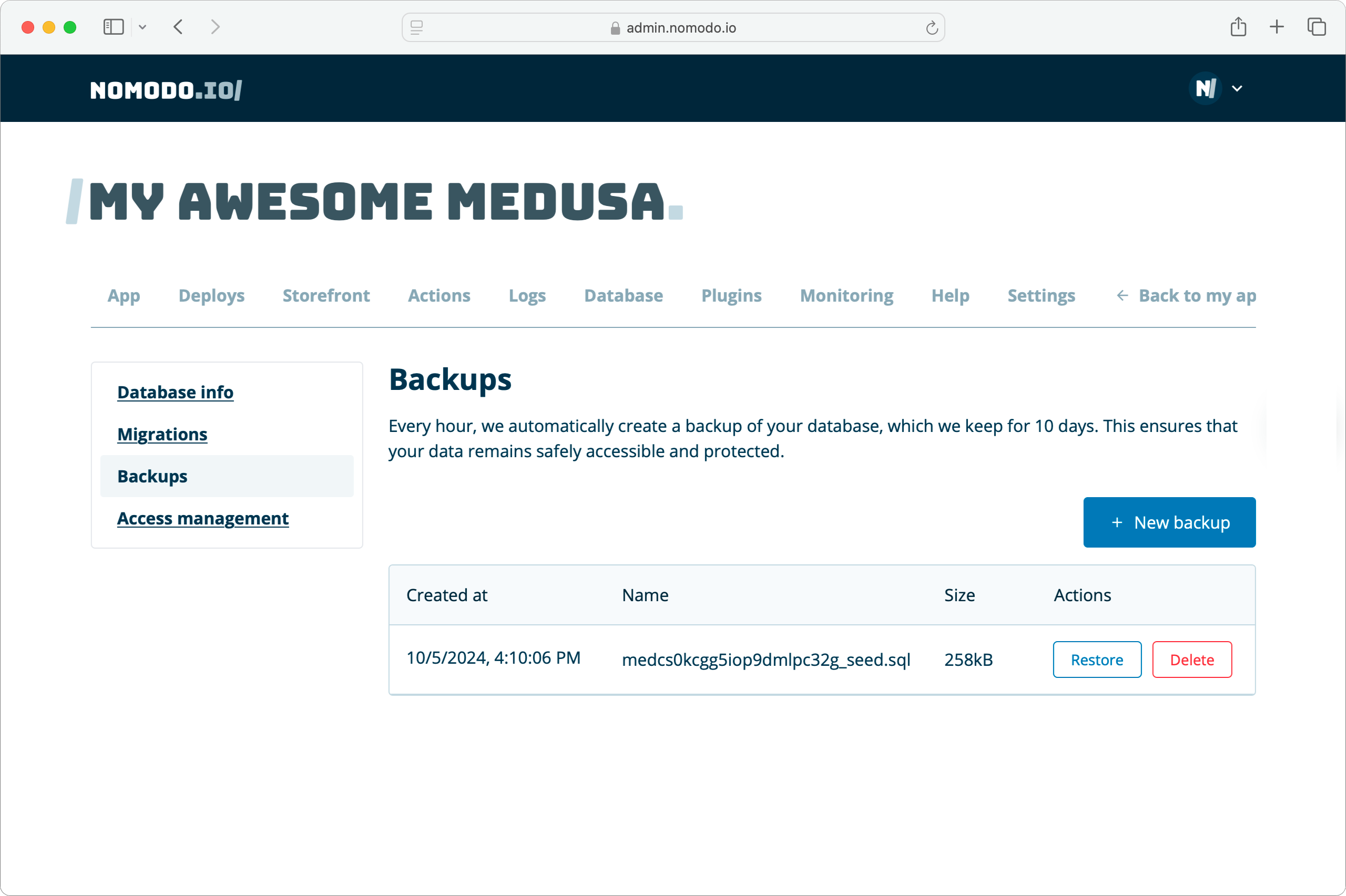
7. Manage Database Access with IP Whitelisting
IP whitelisting is a default security feature on Nomodo.io, ensuring only authorized IP addresses can access your data. This adds an essential layer of protection, especially for environments handling sensitive information. For more details, check out our article on IP Whitelisting: Default Security on Nomodo.io
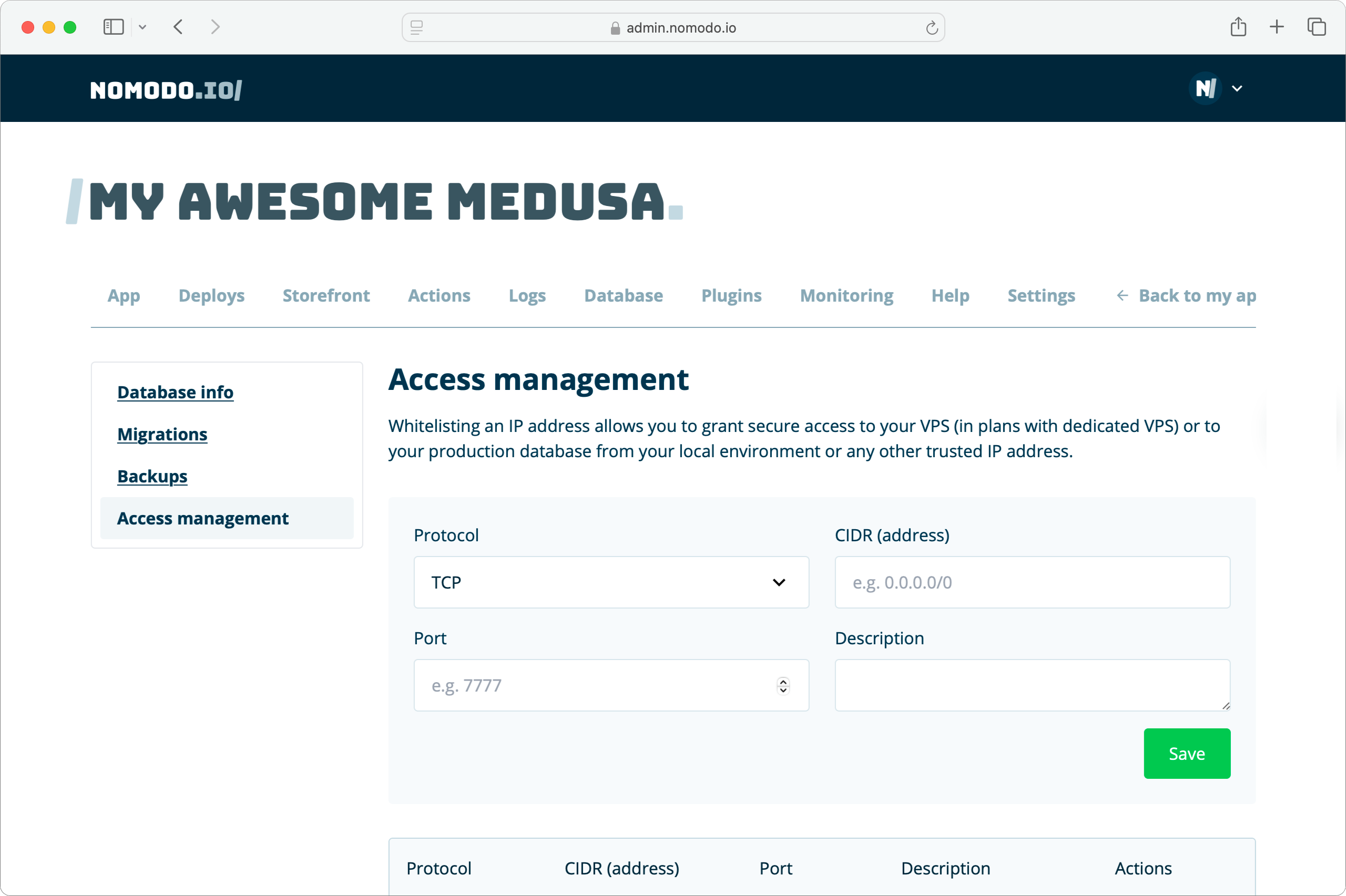
8. Monitor System Performance
Good performance is key to keeping customers happy. You can monitor your system’s CPU, memory, and disk usage directly from the admin interface to keep an eye out for potential issues before they arise.
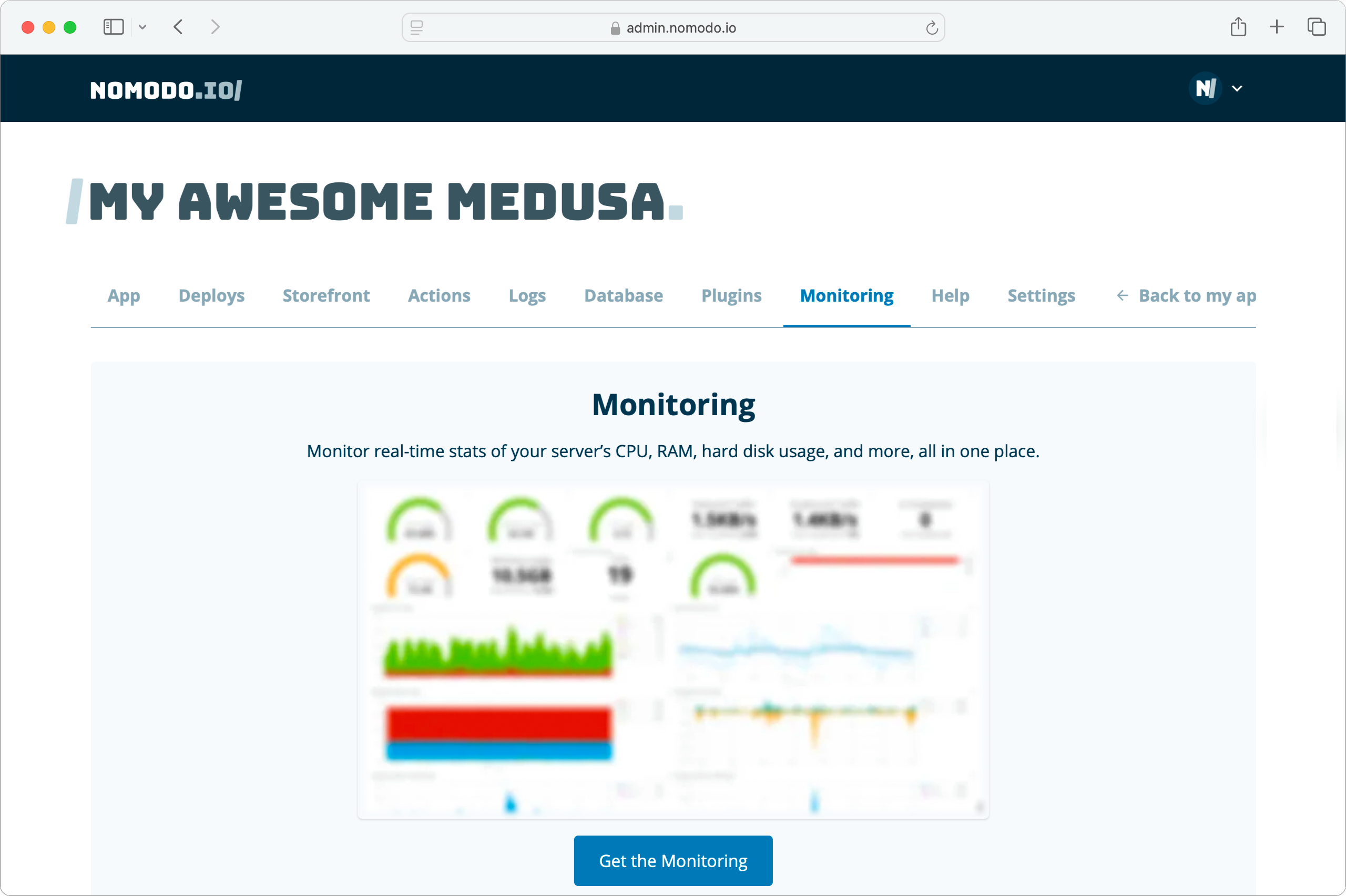
9. Debugging with Logs
Logs are an essential tool for tracking down issues and ensuring everything is running as it should. Whether you're a developer or just looking to understand your store better, application and system logs provide insights to fine-tune your setup.
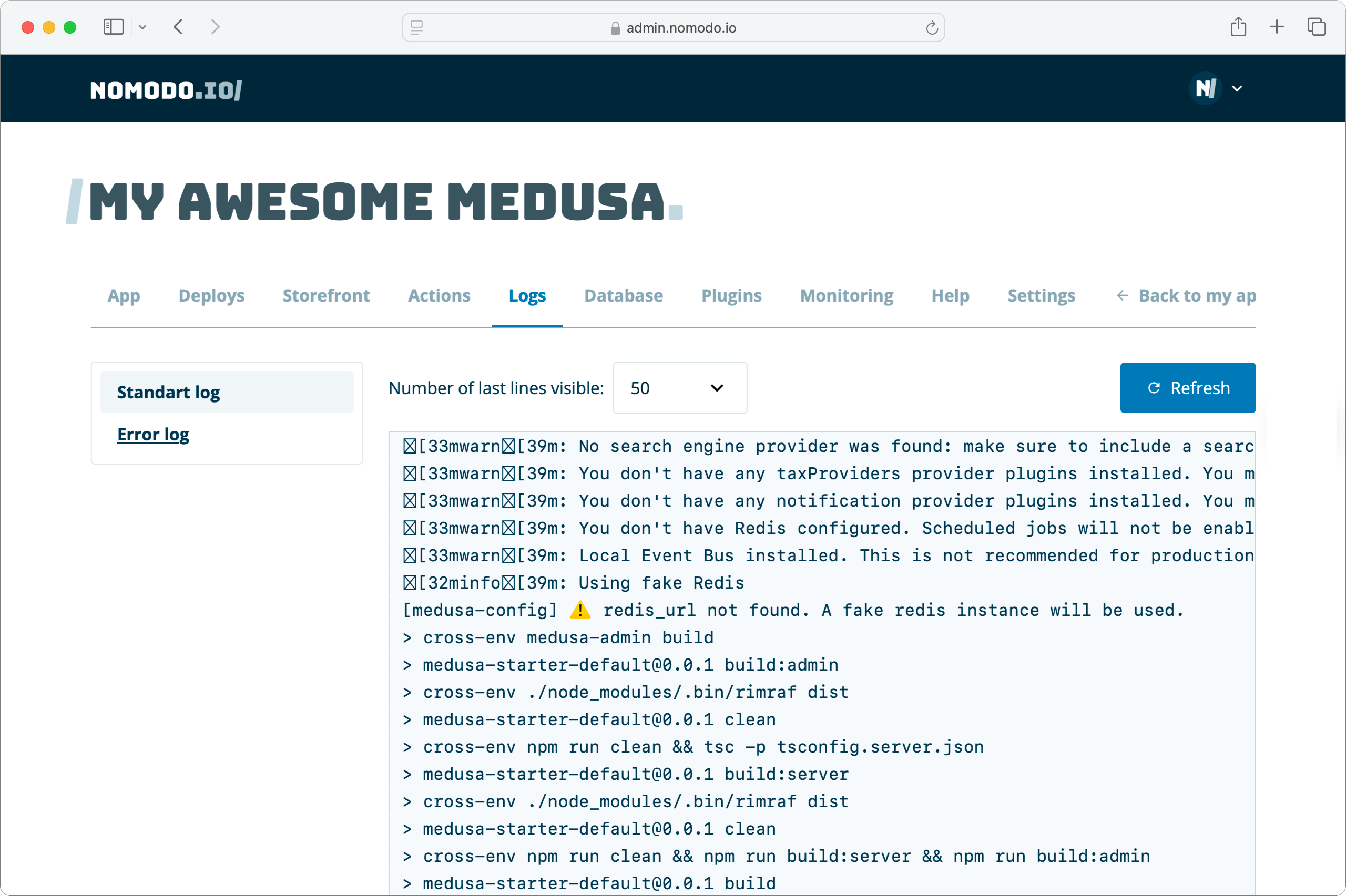
We’re Here to Help
We know getting started can be a bit overwhelming, but don't worry—we're here for you. If you have any questions, need help, or just want to share your experience, feel free to reach out:
- Join us on Discord
- Shoot us an email at help@nomodo.io
Happy exploring!
Cheers,
The Nomodo Team
